Select whether you are using an iOS or Android device
We’ve created 3 versions of this how-to guide with screenshots that match different devices and software.
Choose the tab that fits your phone and app version to follow the correct steps:
*PLEASE NOTE: You’ll need to update your iPhone to iOS 26, then download the latest version of FarOut to see the new liquid glass design.
Guide View
Inside of the map view of your guide, you can access your location on trail and record your track.
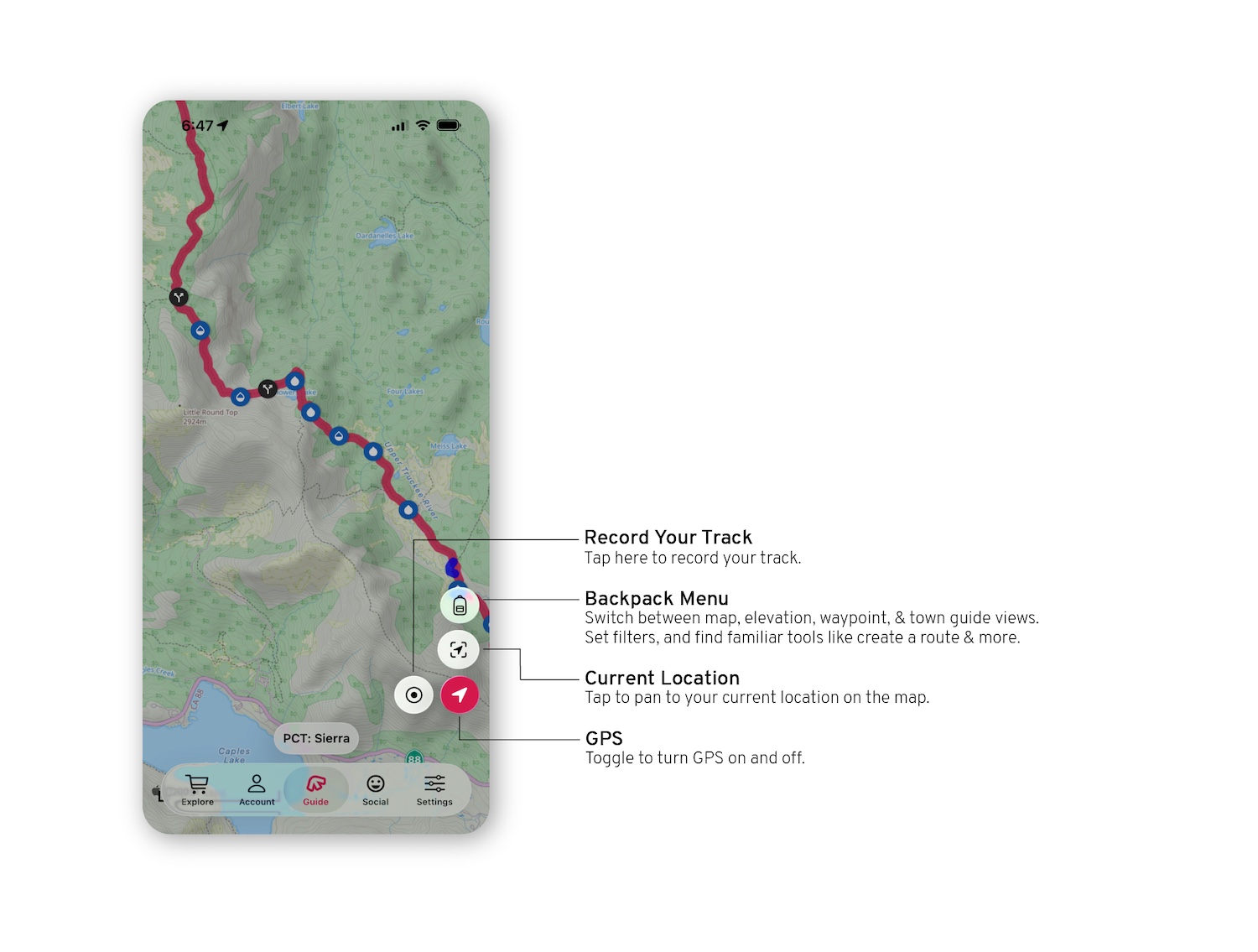
Main Tab Bar
The main tab bar runs along the bottom of your screen, and is where you will choose which part of the app to use.
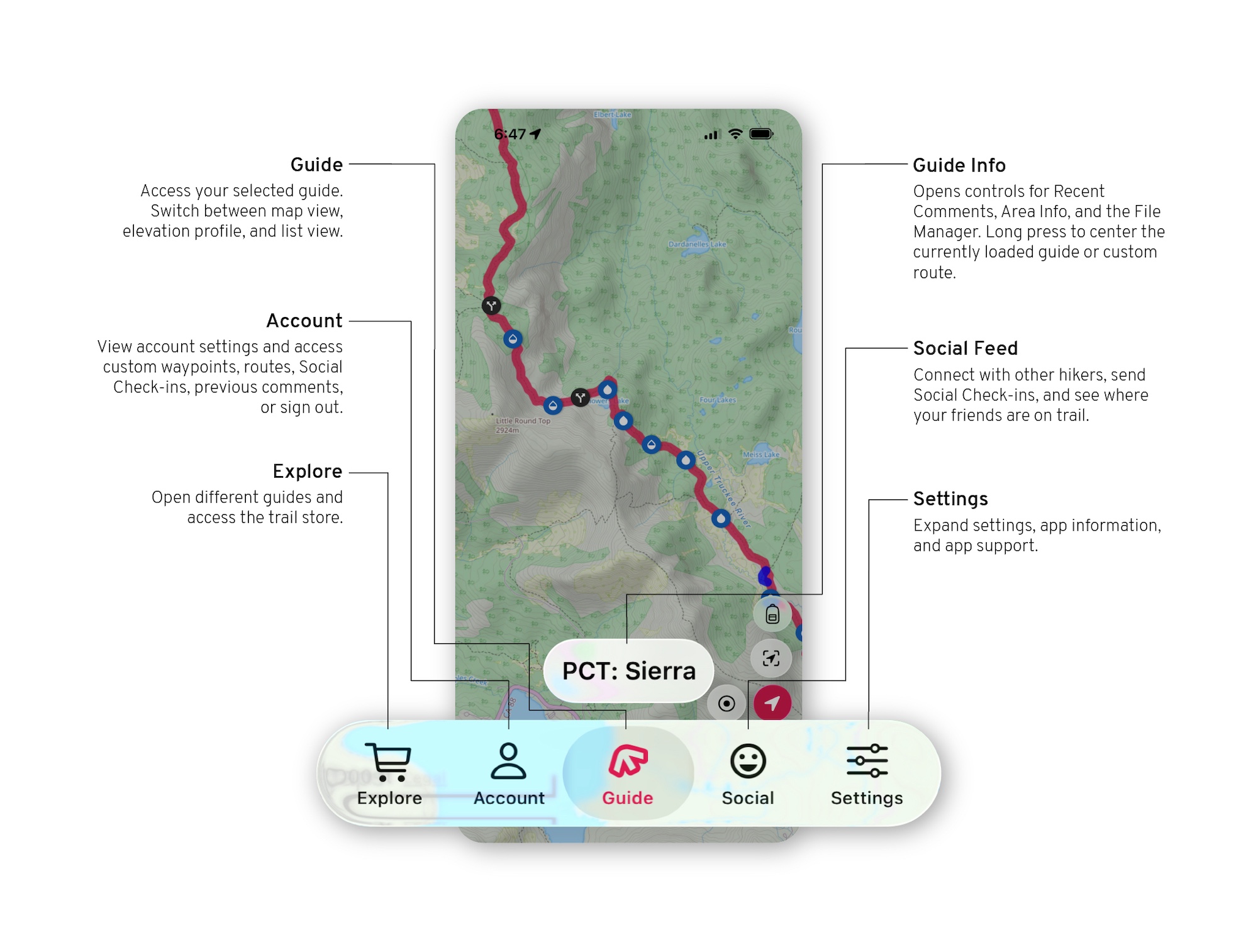
Backpack Menu
Inside of the backpack guide menu, you can switch between map, elevation, waypoint, and town guide views. Set filters, and find familiar tools.
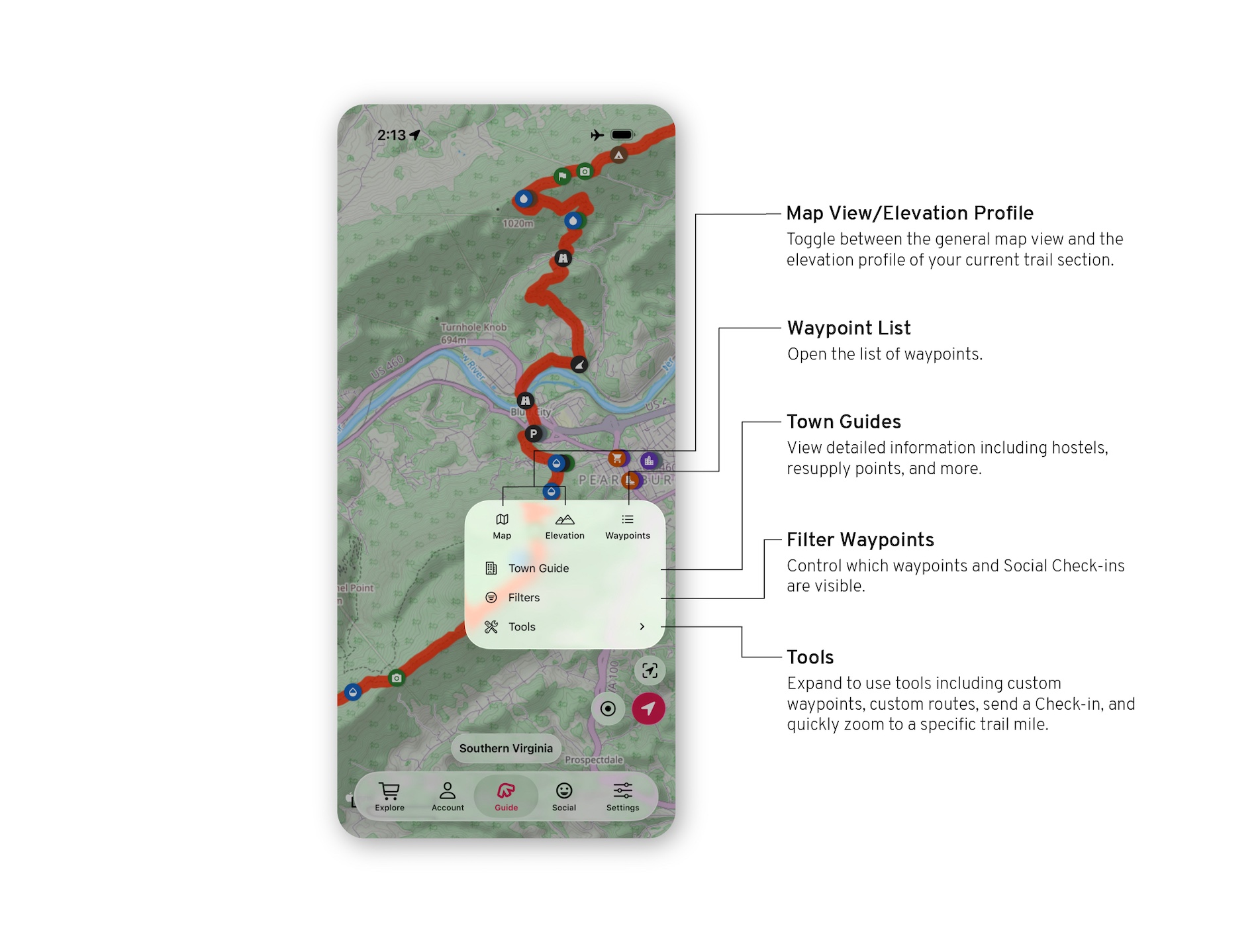
Tools
Create custom routes and waypoints, find a specific mile on trail, or send a Check-in to a friend or family member from trail.
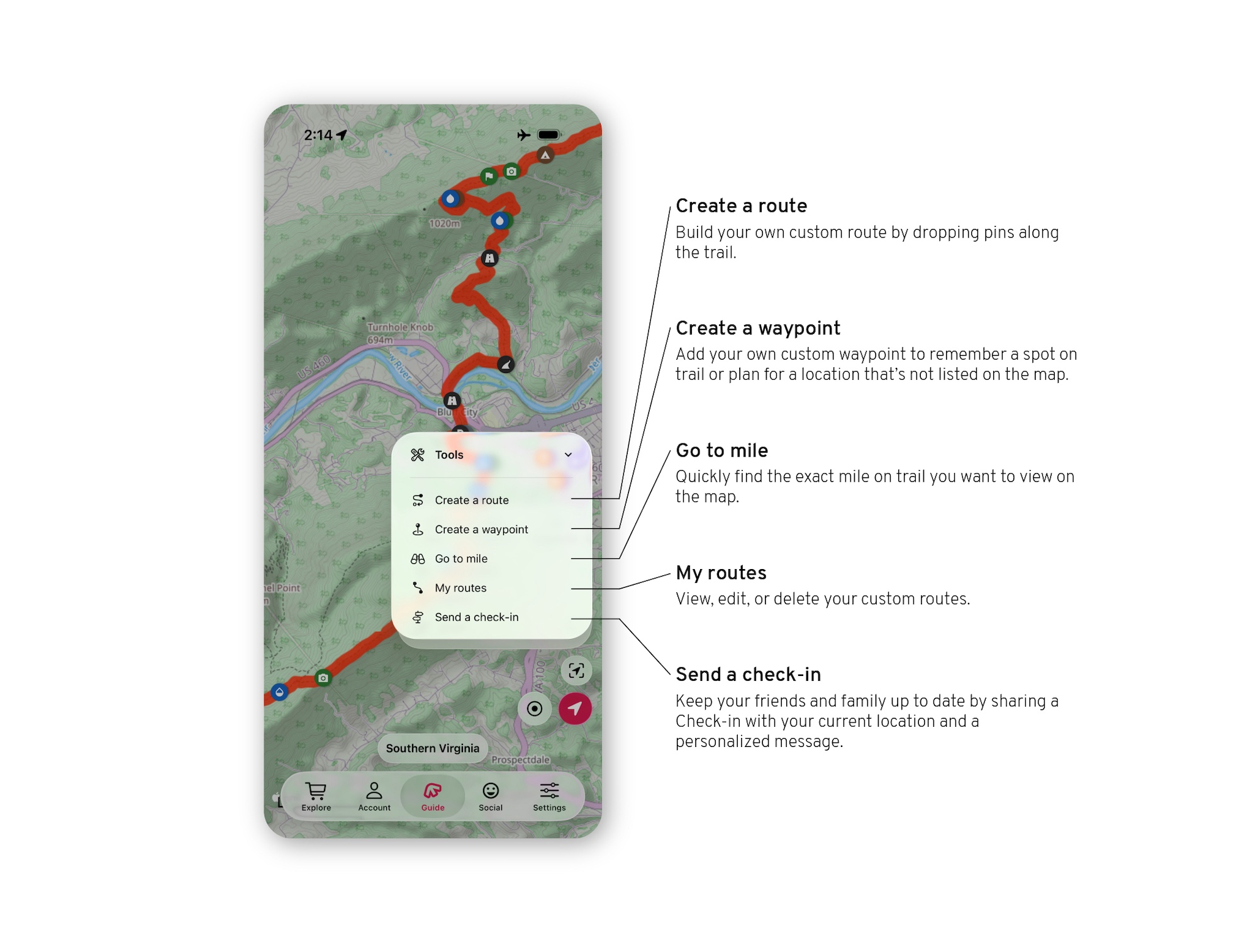
Guide View: Waypoint Filters
Waypoint filters will control what you do and do not see in your guide.
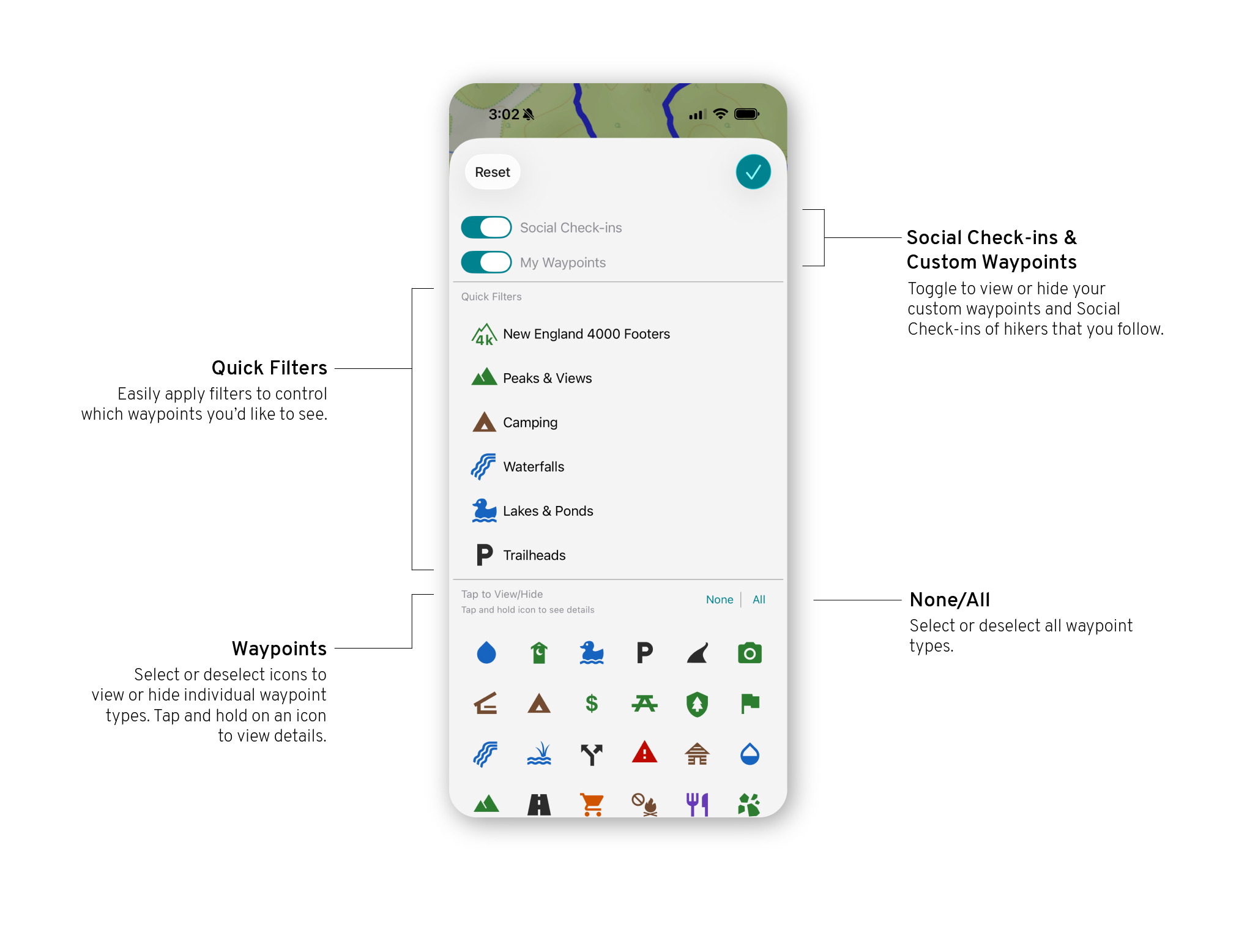
Recent Comments
View the most recent comments that were left by users in the guide you have loaded.

File Manager
Download offline photos and map types while you still have cell service or WiFi. These files will be saved in your app and can be accesses offline or in airplane mode.
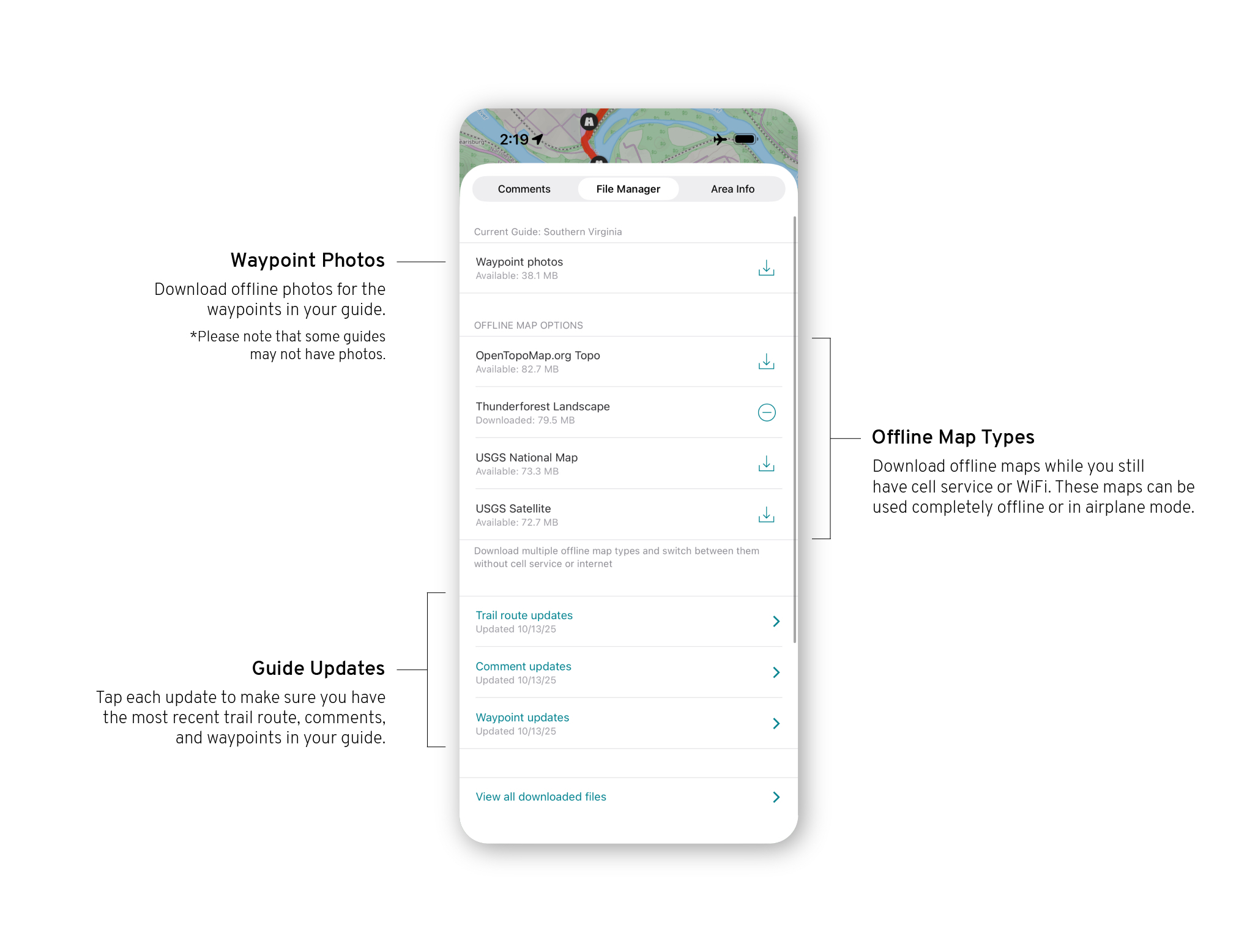
Area Info
Find alerts and information including fire closures, re-routes, camping restrictions, wildlife reporting, permit requirements, & more.
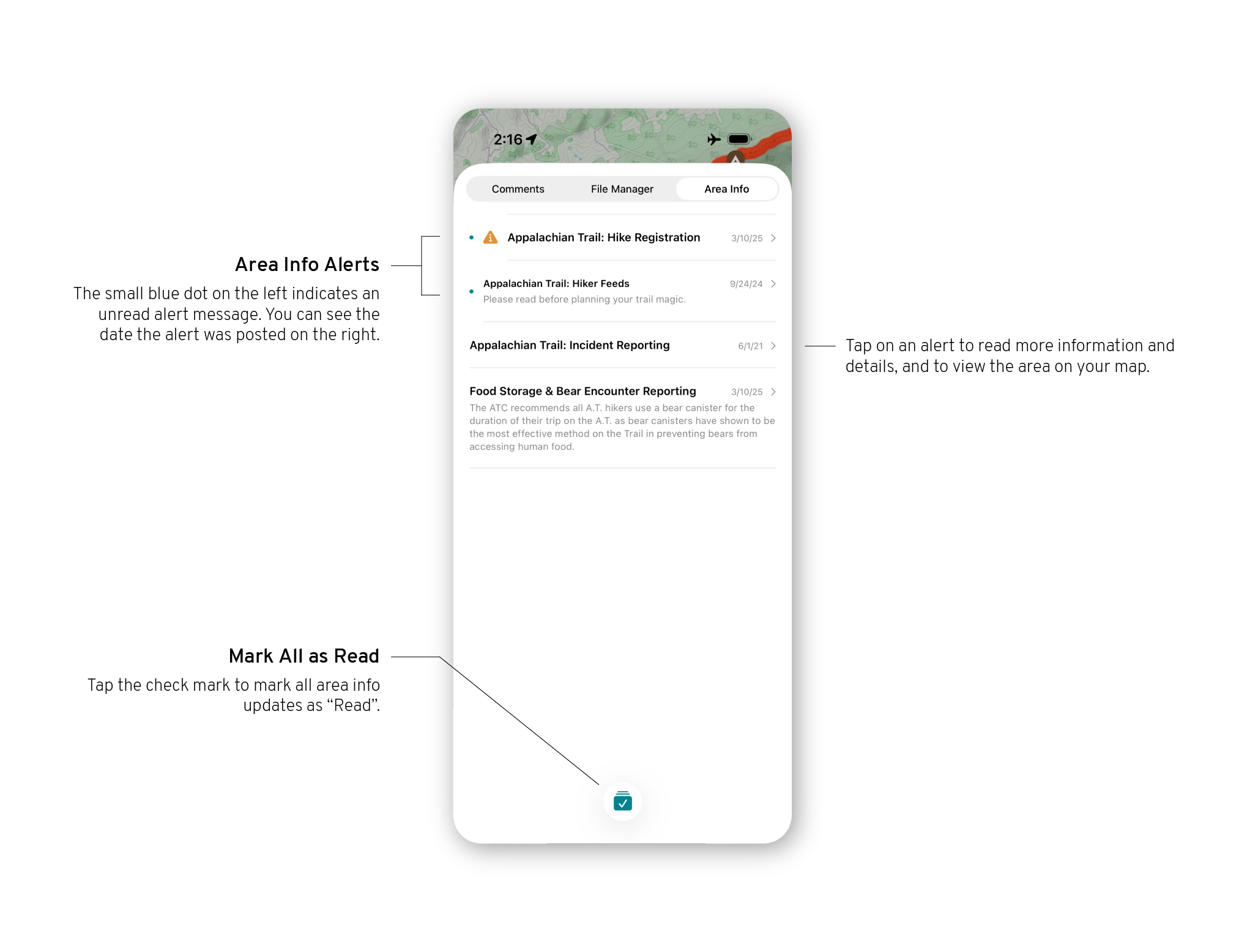
Guide View
Inside of the map view of your guide, you can access your location on trail and record your track.

Main Tab Bar
The main tab bar runs along the bottom of your screen, and is where you will choose which part of the app to use.

Learn about the store tab here.
Guide View: Control Panel
The control panel runs along the side of your Guide, and is where you will control much of how you use your guide.

Guide View: Waypoint Filters
Waypoint filters will control what you do and do not see in your guide.

Main Menu
Once you’ve selected a guide, the main menu allows you to access all of the FarOut features.

Guide View
Inside of the map view of your guide, you can access tools and your location on trail.

Guide View
Inside of the map view of your guide, you can access your location on trail and record your track.
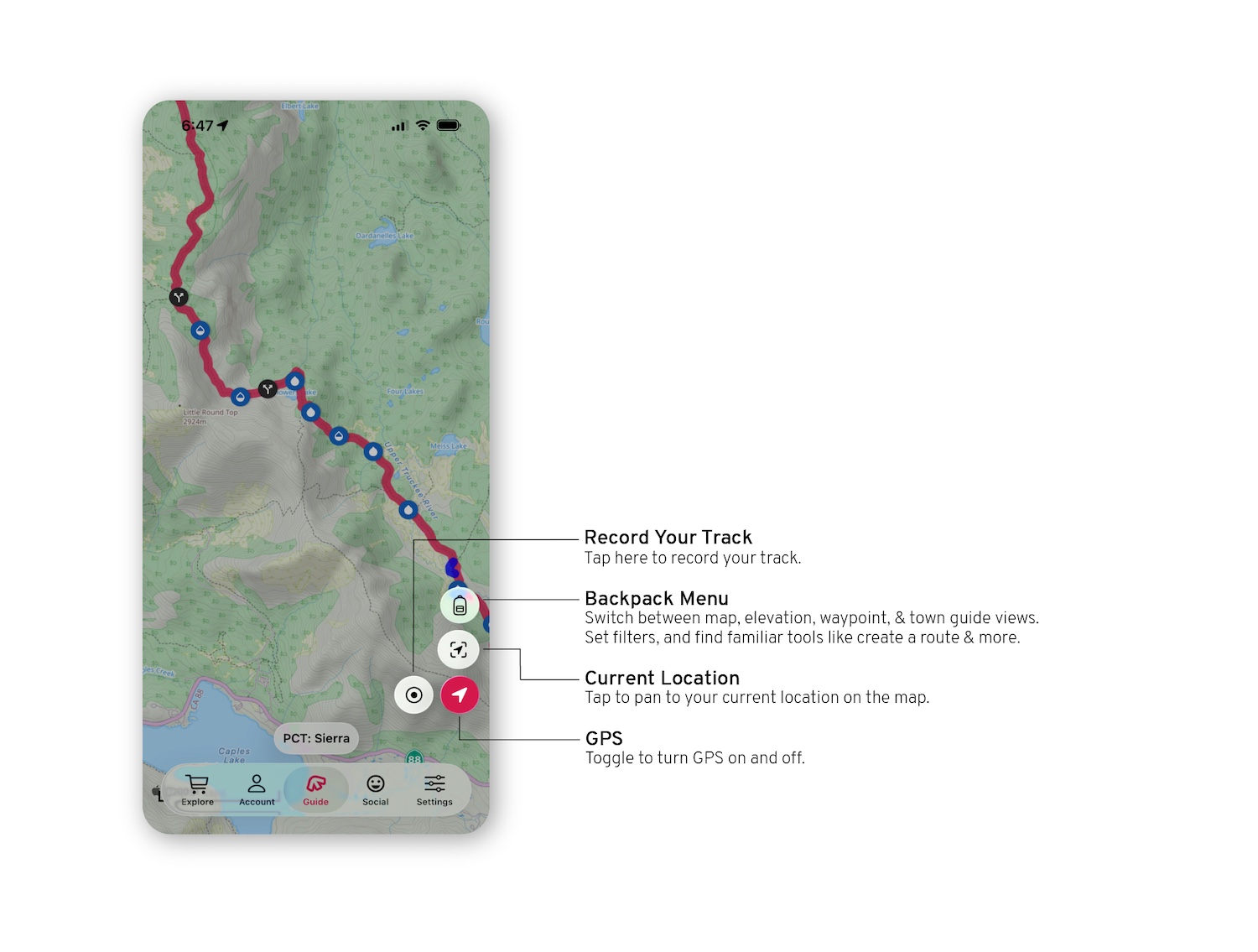
Main Tab Bar
The main tab bar runs along the bottom of your screen, and is where you will choose which part of the app to use.
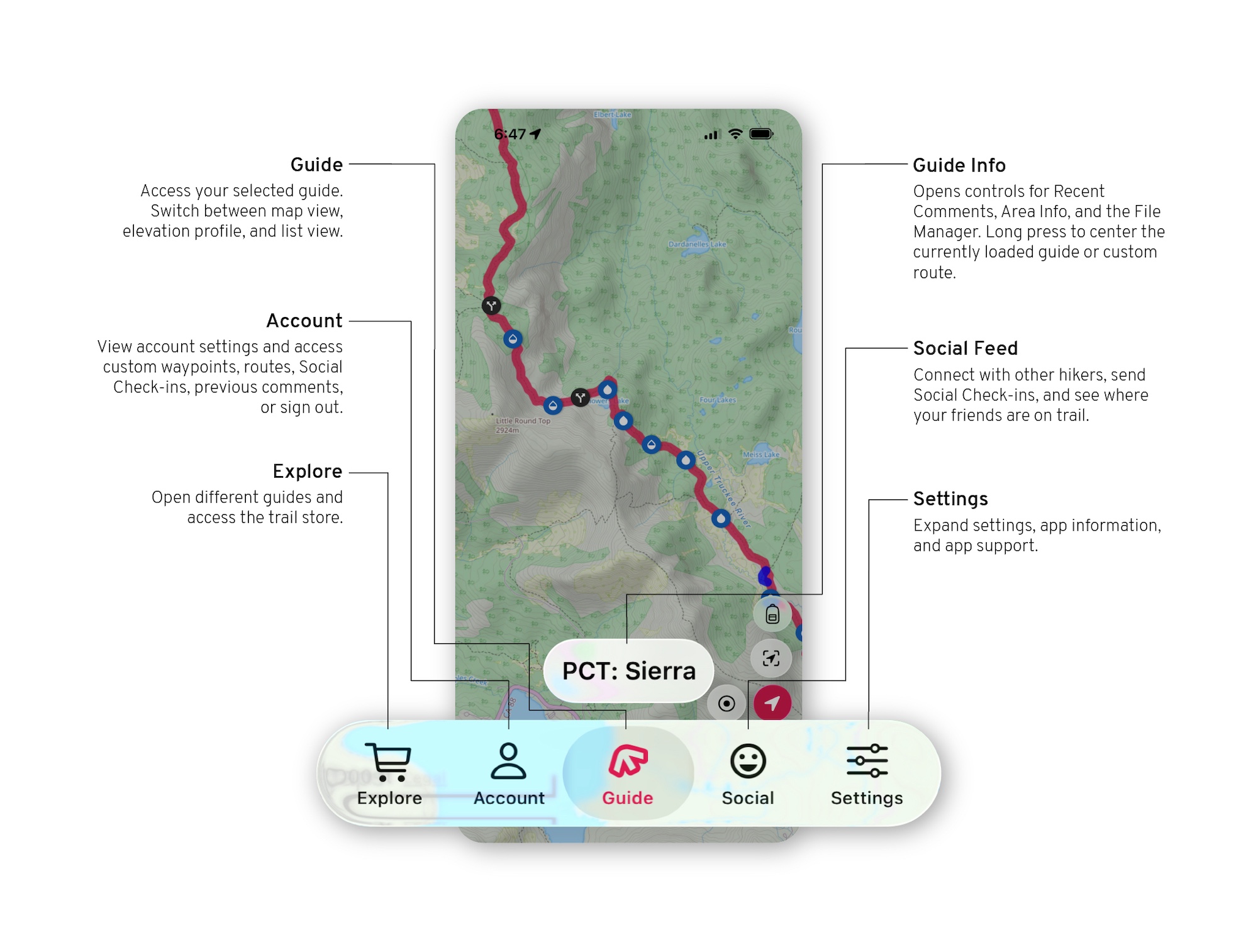
Backpack Menu
Inside of the backpack guide menu, you can switch between map, elevation, waypoint, and town guide views. Set filters, and find familiar tools.
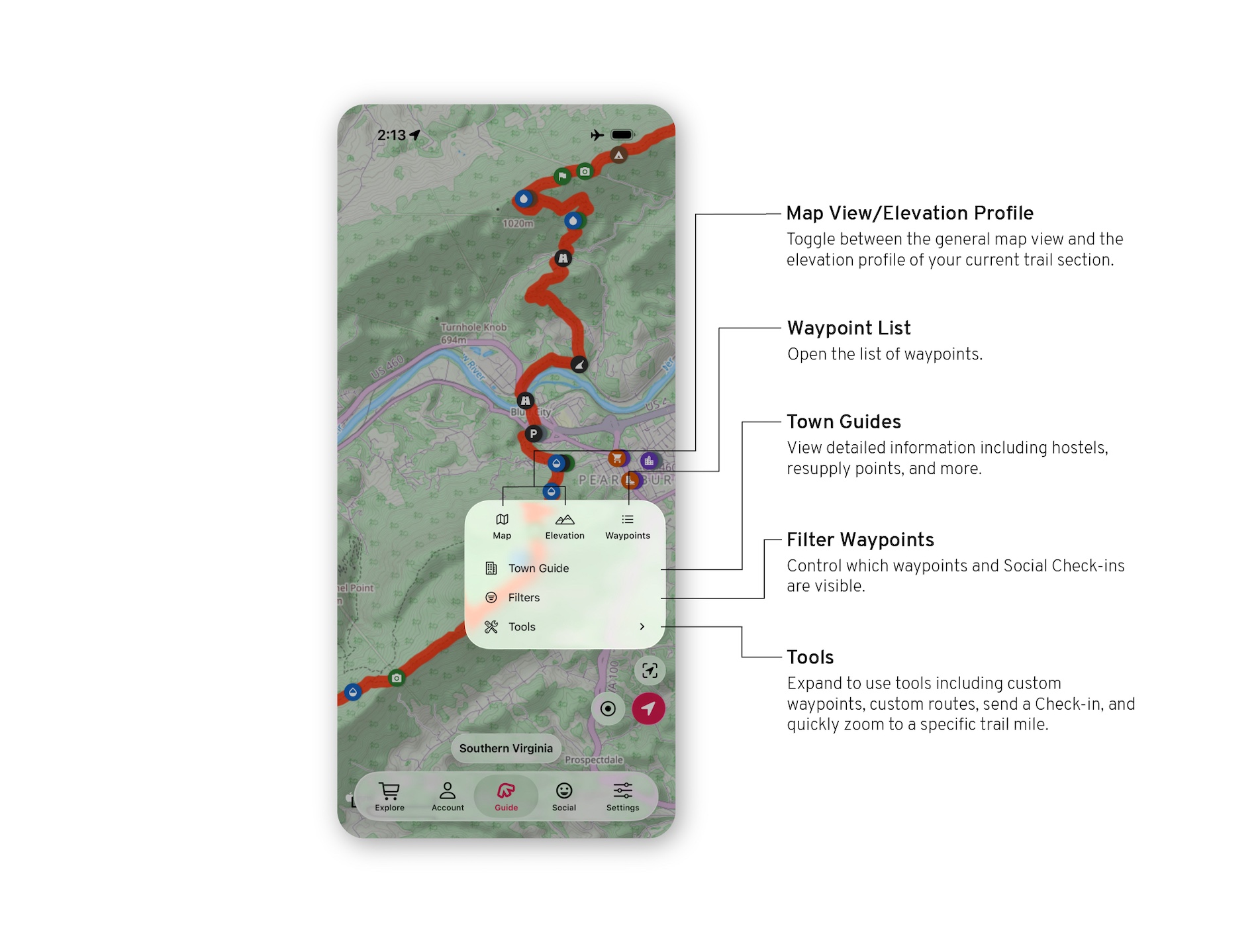
Tools
Create custom routes and waypoints, find a specific mile on trail, or send a Check-in to a friend or family member from trail.
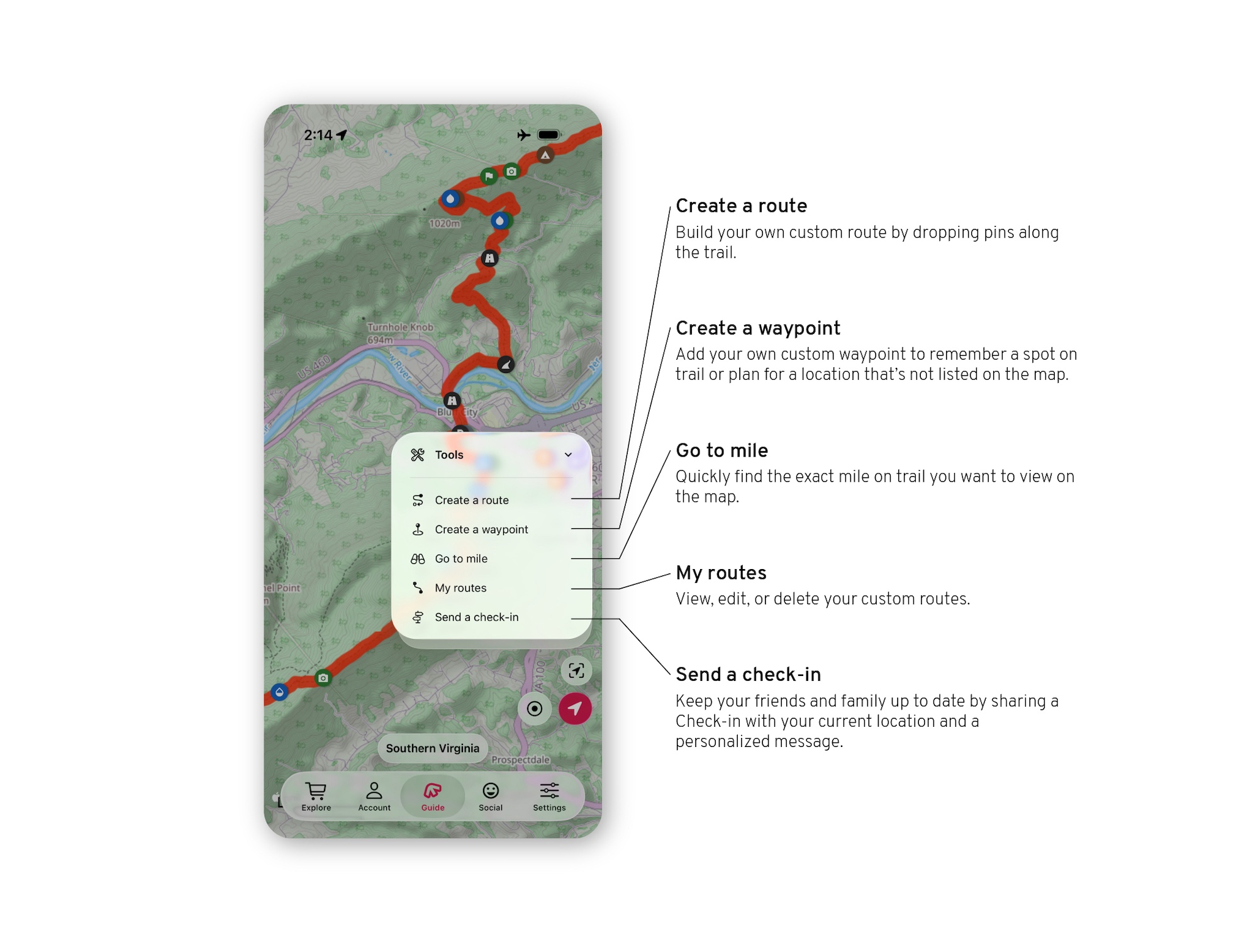
Guide View: Waypoint Filters
Waypoint filters will control what you do and do not see in your guide.
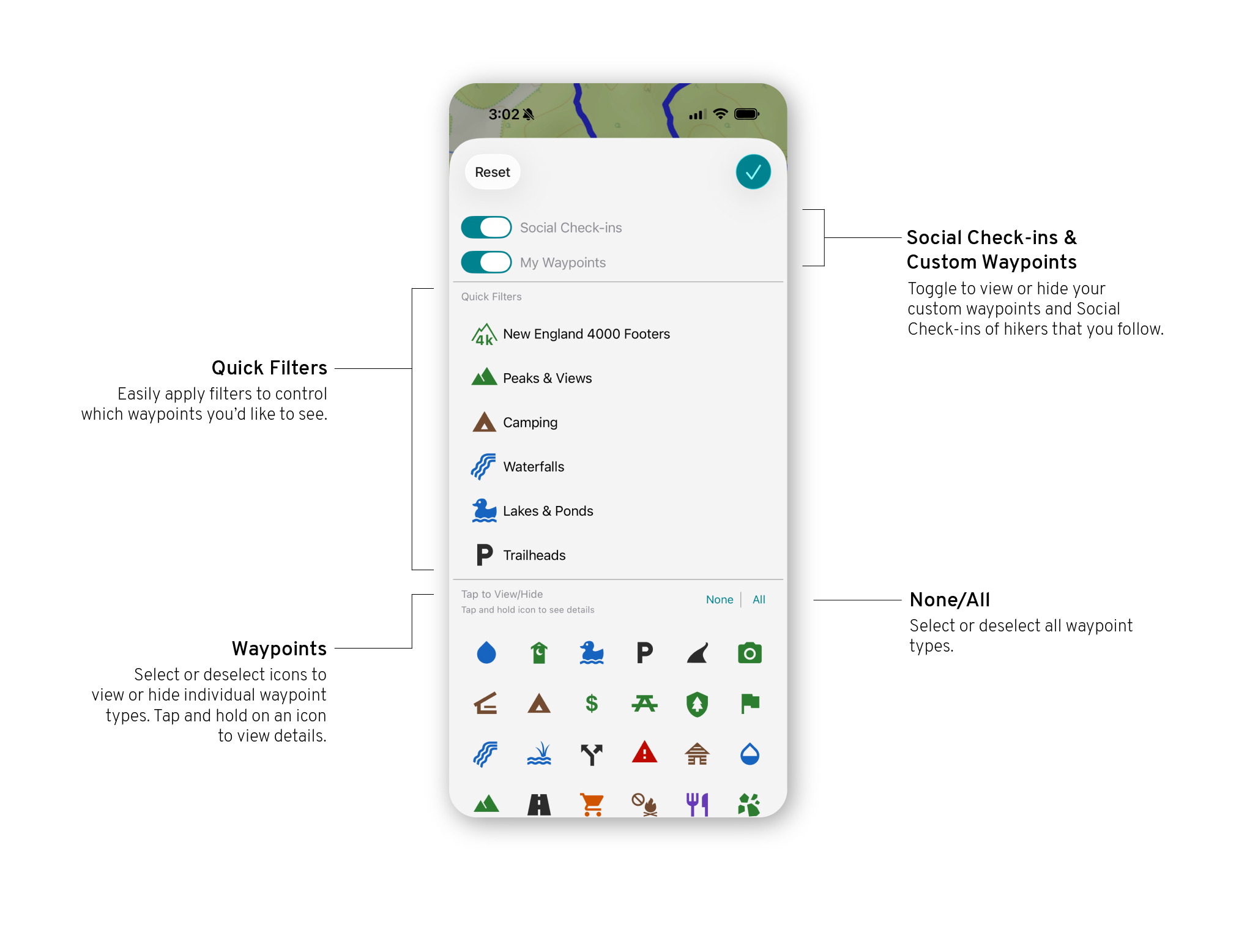
Recent Comments
View the most recent comments that were left by users in the guide you have loaded.

File Manager
Download offline photos and map types while you still have cell service or WiFi. These files will be saved in your app and can be accesses offline or in airplane mode.
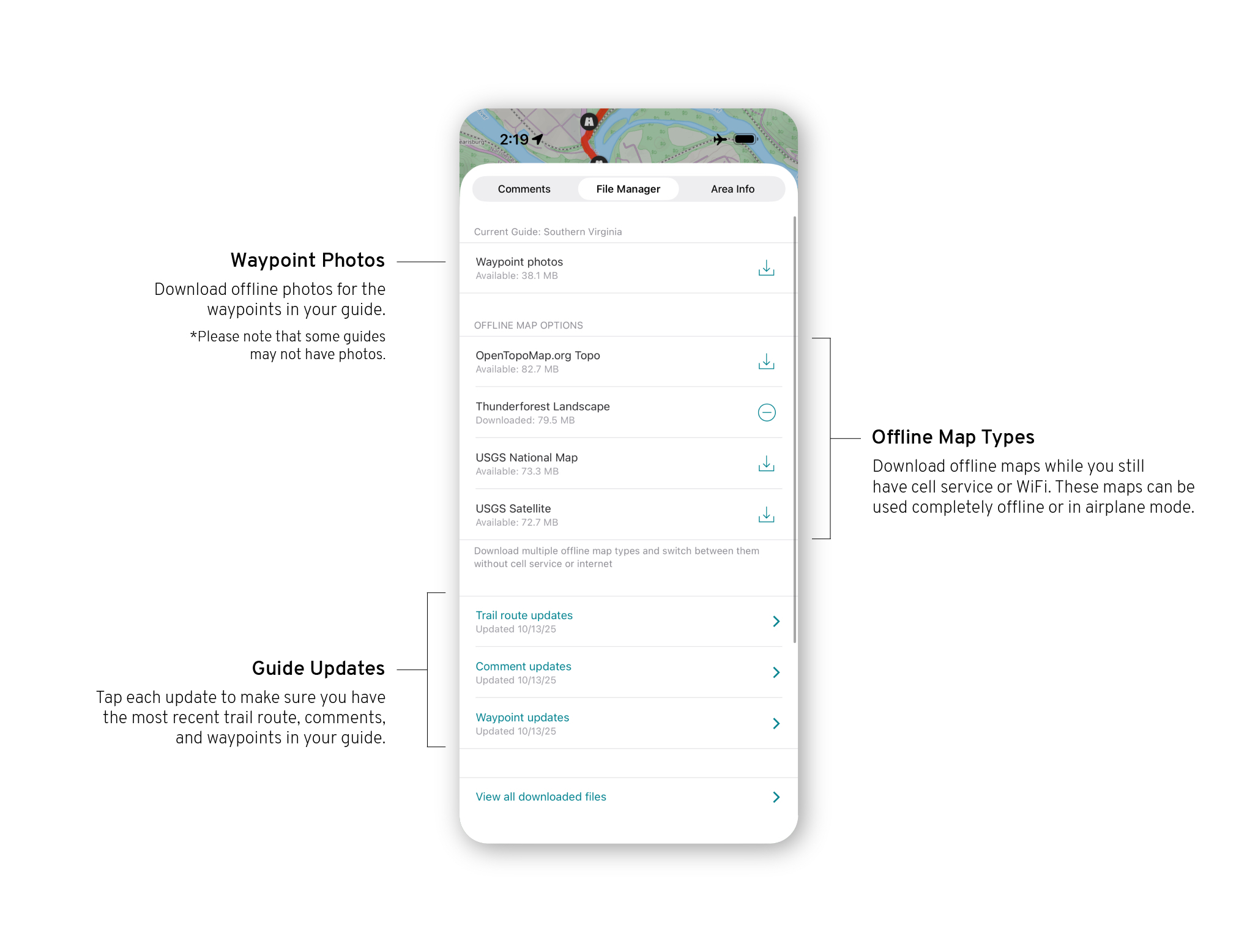
Area Info
Find alerts and information including fire closures, re-routes, camping restrictions, wildlife reporting, permit requirements, & more.
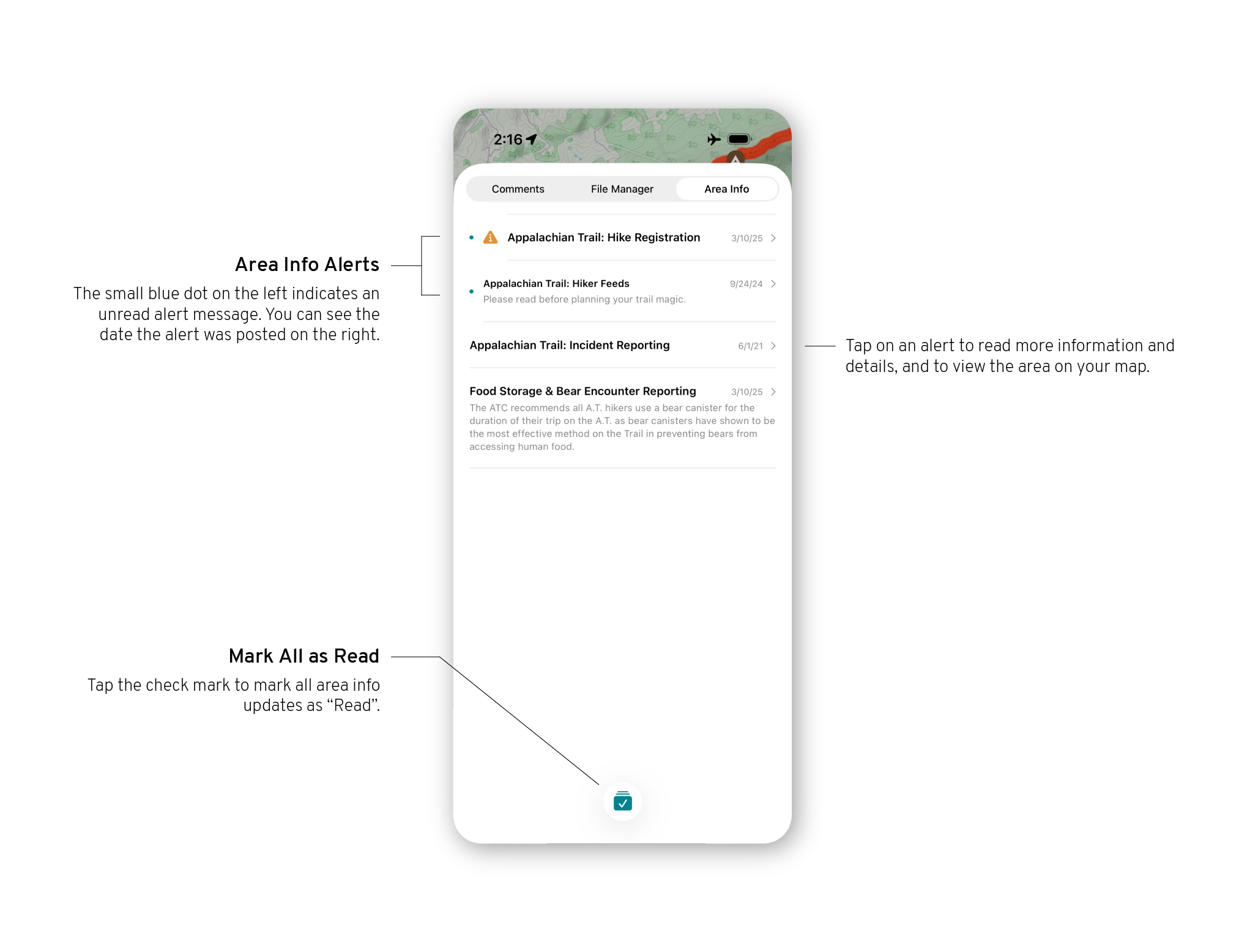
Main Tab Bar
The main tab bar runs along the button of your App, and is where you will choose which part of the App to use.

Learn about the store tab here.
Guide View: Control Panel
The control panel runs along the side of your Guide, and is where you will control much of how you use your guide.

Guide View: Waypoint Filters
Waypoint filters will control what you do and do not see in your guide.

Main Menu
Once you’ve selected a guide, the main menu allows you to access all of the FarOut features.

Guide View
Inside of the map view of your guide, you can access tools and your location on trail.

Still have questions? Please reach out to support@faroutguides.com and we’d be happy to help!